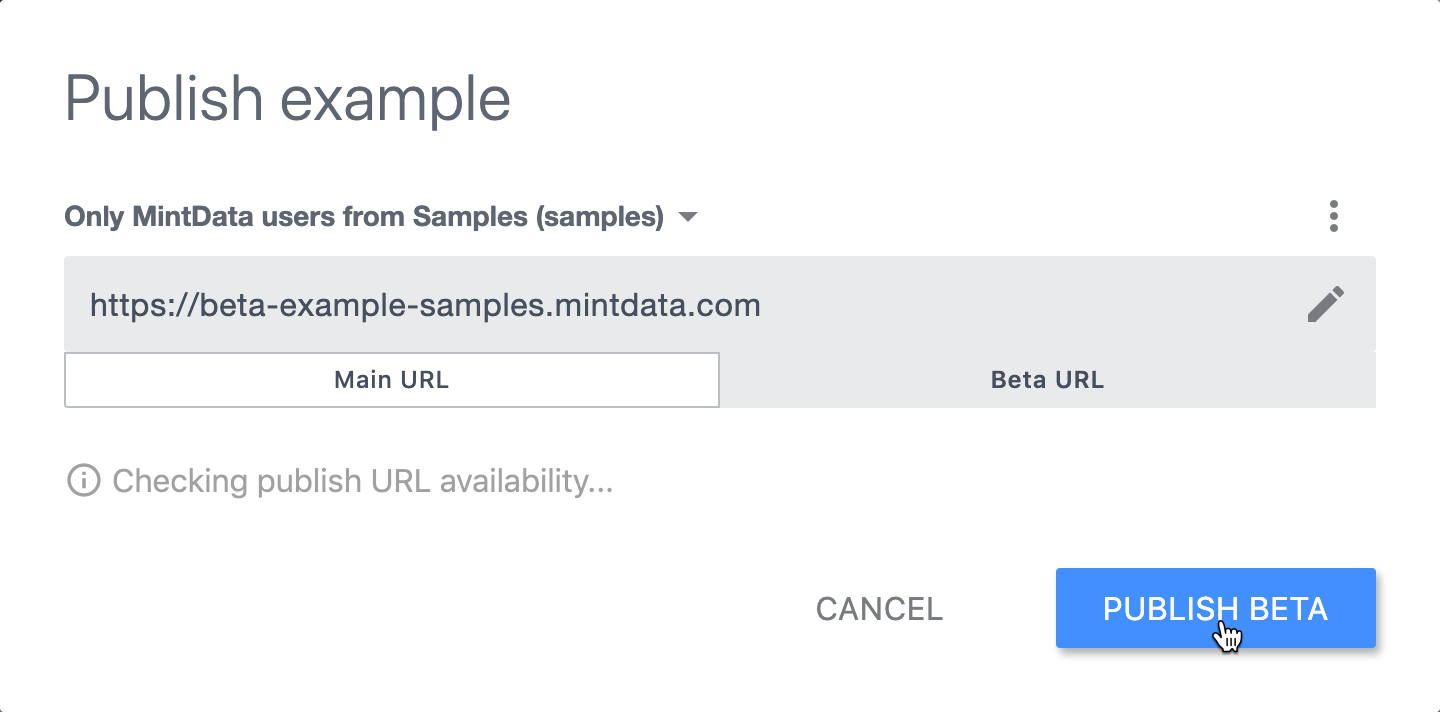Publishing your application
After you edited the design of your application, you can publish the design by clicking on  . After the design is published, it becomes a published application and becomes accessible to end-users.
. After the design is published, it becomes a published application and becomes accessible to end-users.
During the design stage, you can add and remove components from the pages, use formulas in the spreadsheet, and set up flows with the help of the flow editor. All the changes you make to the design are saved automatically but are not visible to the end-users. If you edit the design of an application that has already been published, the end-users will see the changes only when you publish the design again.
To publish your design:
Click on the Publish button
 the Publish dialog appears.
the Publish dialog appears.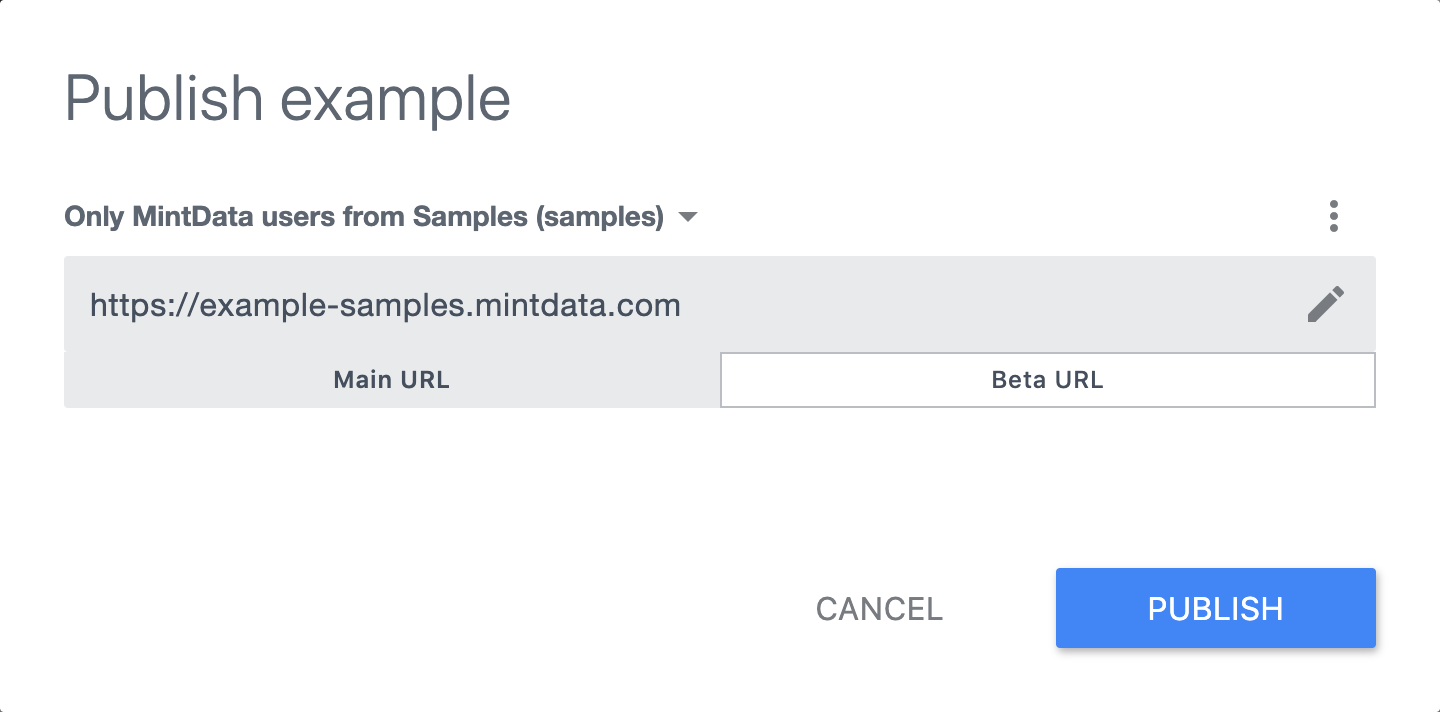
From the drop-down menu shown in the figure below, select one of the available access modes:
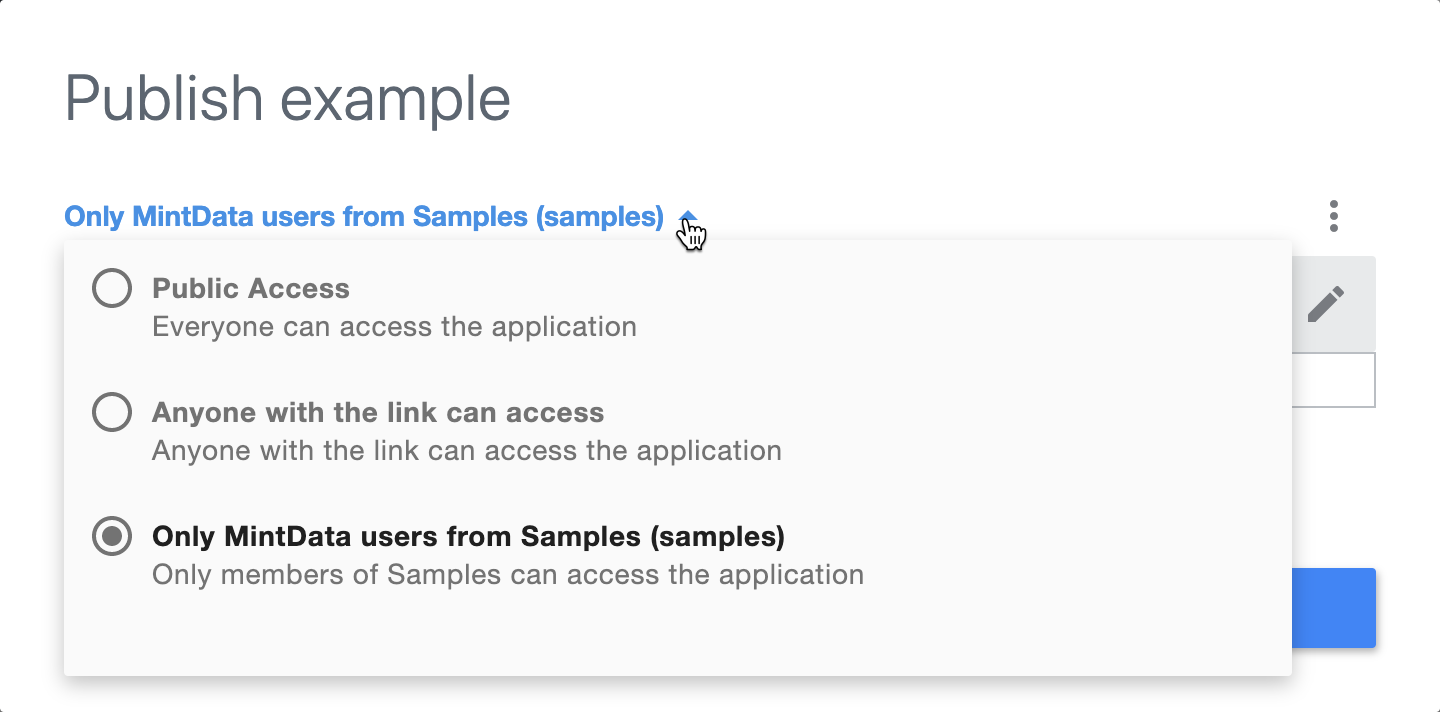
If necessary, edit the URL of your application:
- Click
 . The edit URL dialog appears.
. The edit URL dialog appears.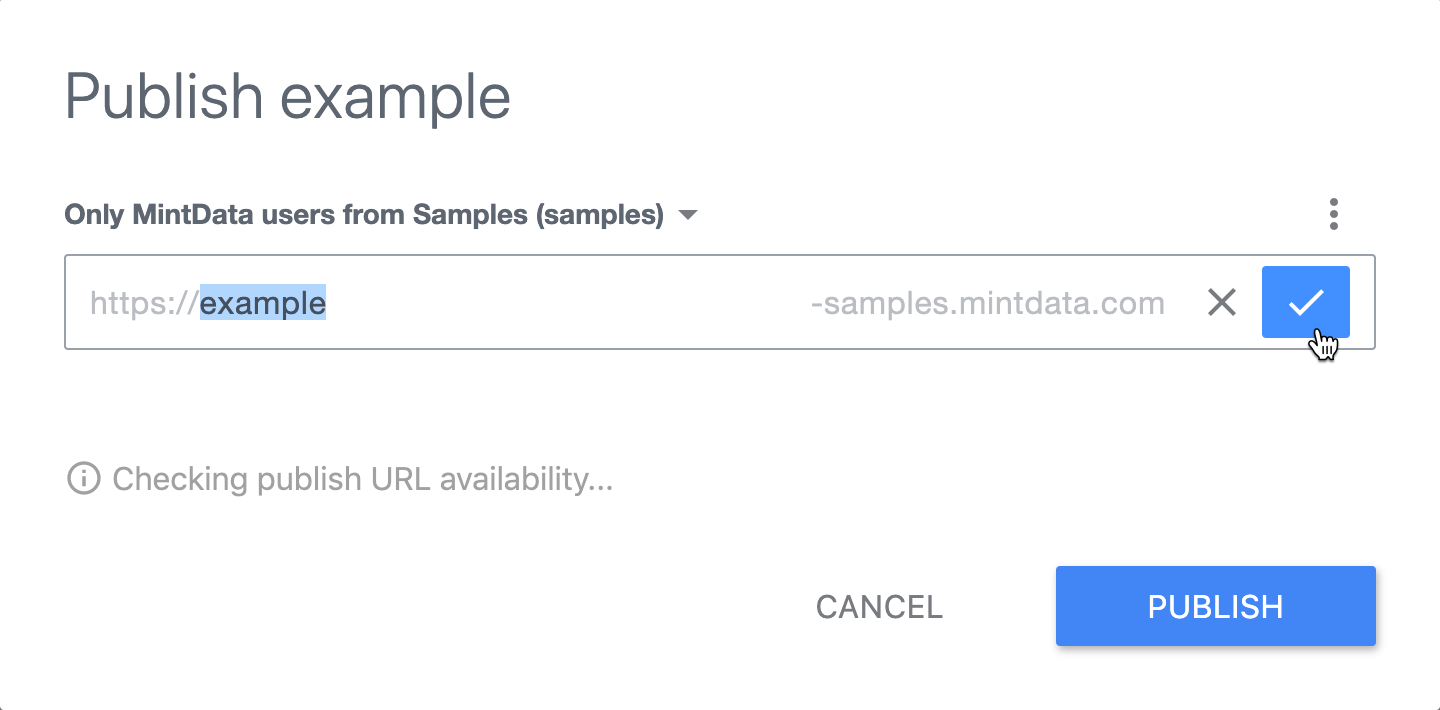
- Make the necessary changes and click
 to save them.
to save them.
- Click
If you want to publish your design on the main URL:
- Select Main URL.
- Click Publish.
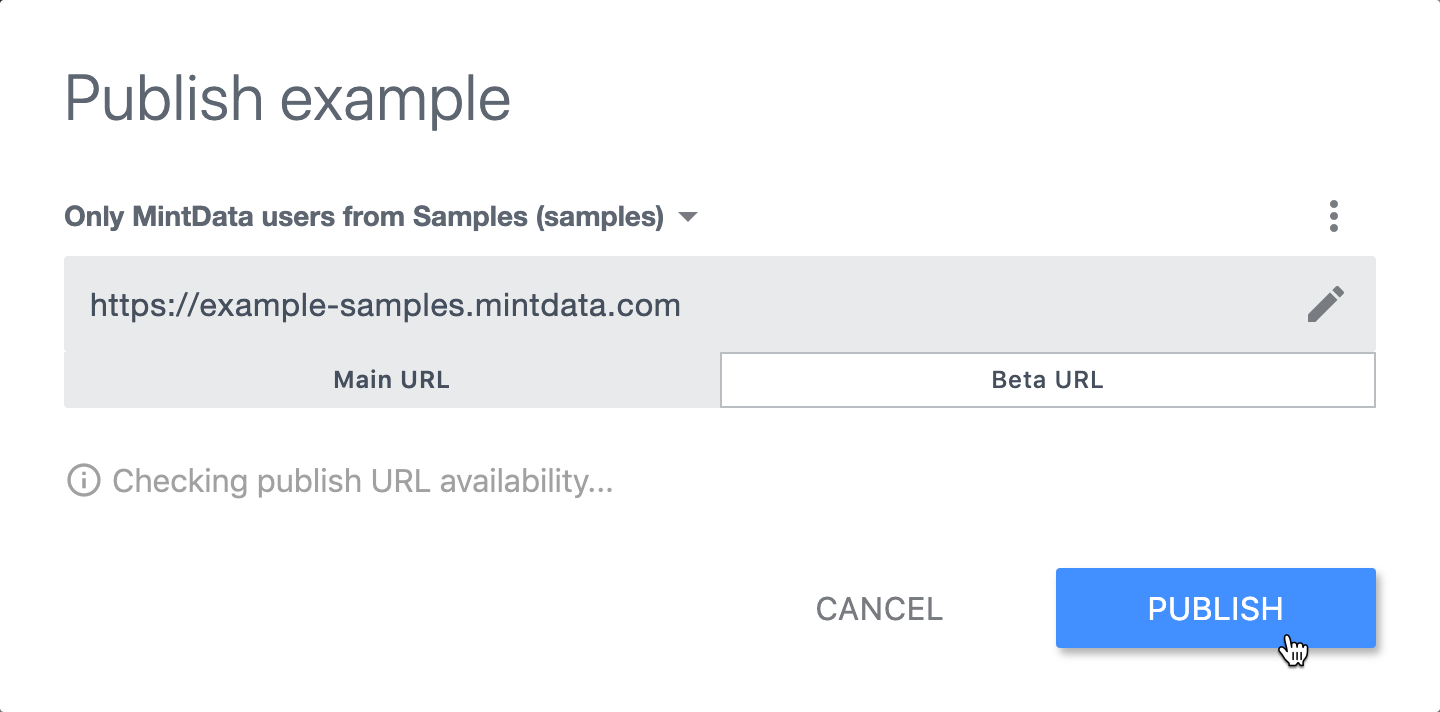
If you want to publish your design using Beta URL (for example, to test your application behavior as it's been published while not giving the end-users access to it):
- Select Beta URL.
- Click Publish Beta.