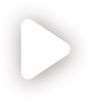Display based on spreadsheet
Linking the value of a cell to what a component displays is called property binding on MINTDATA™.
This is useful to:
- Display data in an application based on the spreadsheet
- Control the look and feel of an application based on cells in a spreadsheet -- things like color, shadows, borders, etc.
For example, this video shows how binding affects what is displayed in the application, namely, the number of components and the data in the components.
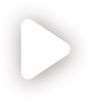
Display text
You can bind a text value to a cell to display the cell value in the UI. This is the most basic and widely used type of binding.
The following video shows an example of binding a text value to a cell.
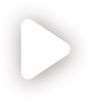
Bind the format
When creating bindings, you can choose to bind or not bind the format. Thus you control whether the format of the value in the UI corresponds to the format of the value in the bound cell.
The following video shows how format-binding affects the values in the UI.
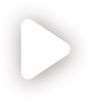
Collect user input
You can bind an input-type component to a cell to collect user input. Whatever value is entered in the input-type component is displayed in the bound cell. The value can then be further used in the business logic of the application.
The following shows how to bind a text-input component to data in the spreadsheet.
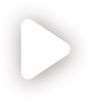
Repeat components on the page
You can bind a component to a cell range to repeat the component on the page.
The following video shows how to repeat a component on the page by binding the component's Repeater property to a range.
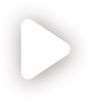
Bind to cells in nested spreadsheets
You can also bind properties to cells in nested spreadsheets.
The following video shows how to repeat components based on a range in a nested spreadsheet.
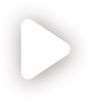
Control the values in repeated components
The range to which a property is bound can either have fixed or not fixed values.
The following video shows an example of fixed and not fixed values in repeated Text components.