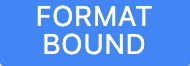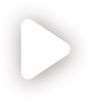Bound and unbound properties
Properties that you define on the Properties panel can be either bound, that is linked to spreadsheet cells, or unbound — not linked to spreadsheet cells.
Unbound properties
By default, all properties are unbound. The values of unbound properties can be specified directly on the Properties panel.
To define unbound properties for a Text component.
- Add a Text component to the page.
- Make sure the Properties panel is displayed by clicking
 on the Main Toolbar.
on the Main Toolbar. - Select the Text component to display the Text properties panel.
- Define the properties as follows:
- In the Text area, type any text.
- In the Background area, click inside the field just above Color and select a color for the text background.
- Click
 next to the Color field to show the color.
next to the Color field to show the color. - Under Border, click
 to show the border color.
to show the border color. - Next to Radius, enter 32px.
Here is how our component should look like as a result:
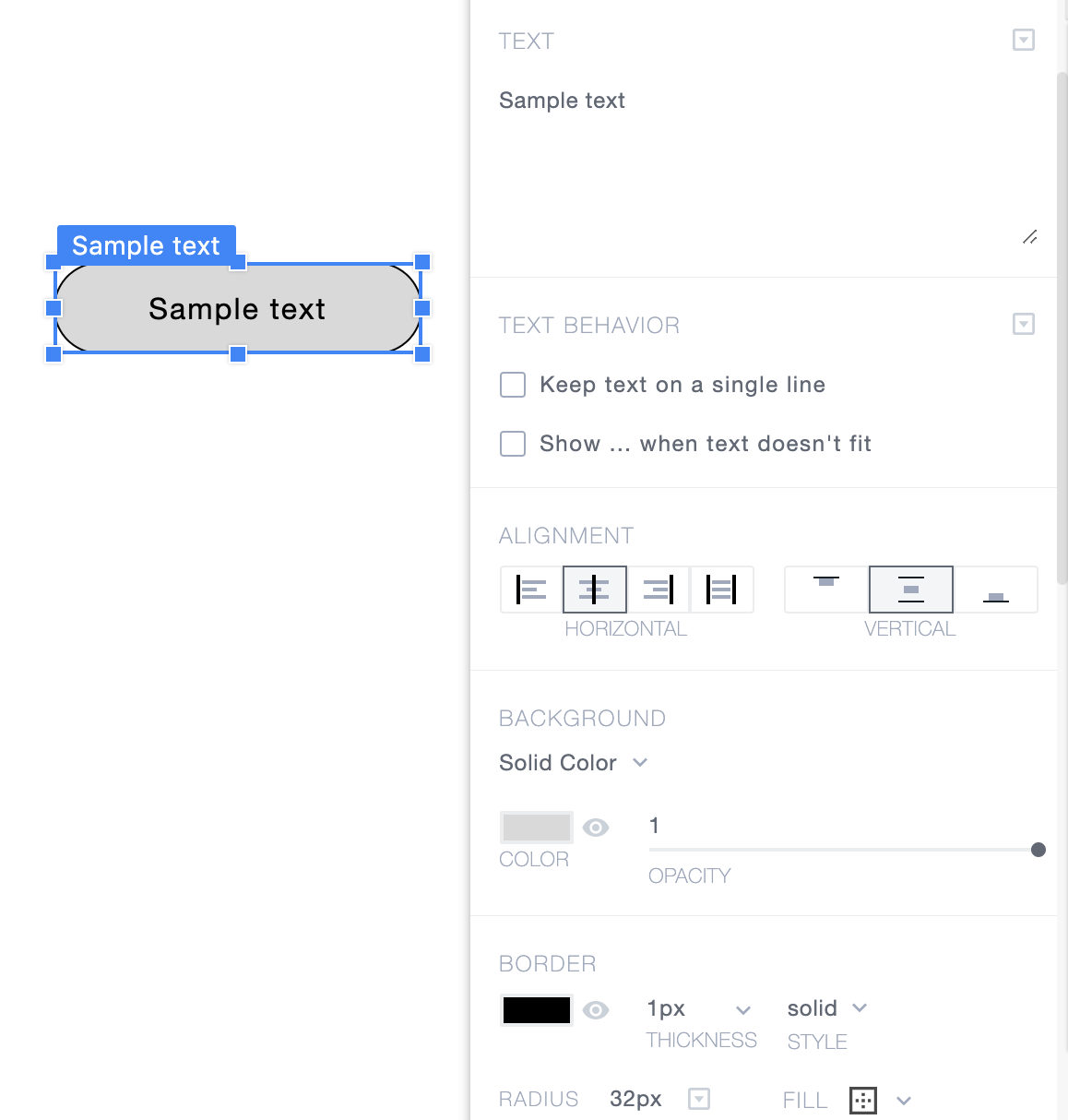
Bound properties and repeated context
You can bind a single component's property to a single cell or bind a repeated component's property to a range.
When a component is repeated, each time you bind a property of such a component to a cell, in fact, you bind the property to its bound range. Using the bound range's length and direction, the repeated components determine where to take their values from.
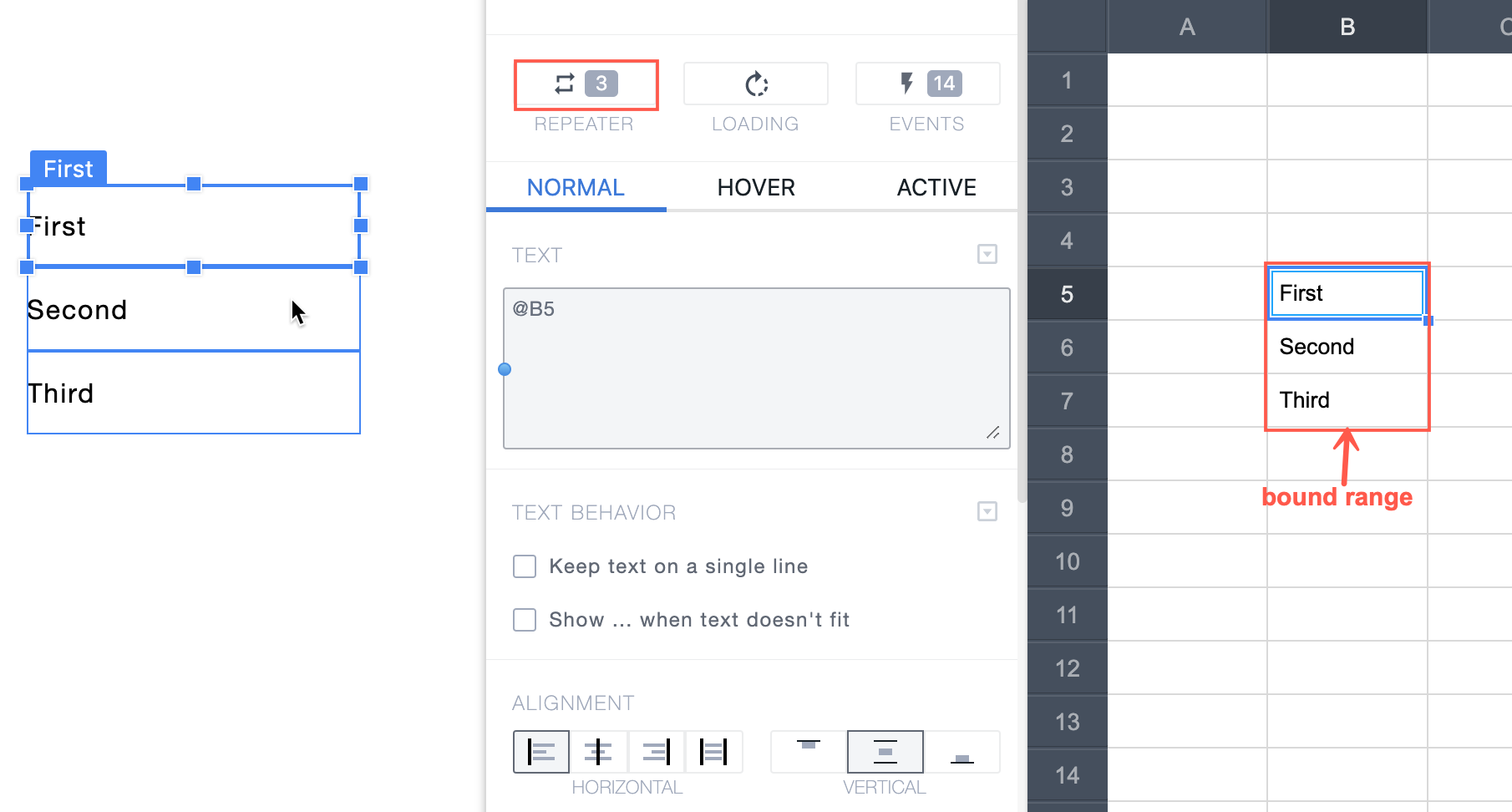
Bound-range variability
The values in the bound range can be either fixed or not fixed. The default, not fixed, means that each cell value in the bound range directly affects the respective repeated component. When the cells are fixed, all the repeated components have the same property value: the value of the bound cell.
Fixed cells are subdivided into the following categories:
- BOTH: Fixed in both vertical and horizontal directions. The bound cell value determines the property value of all the repeated components.
- RIGHT: Fixed in the horizontal direction. Cells are not fixed in the vertical direction.
- DOWN: Fixed in the vertical direction. Cells are not fixed in the horizontal direction.
You can toggle the variability of cells during the binding process by using the toggle button  .
.
In the screenshot below, the repeated components have the same text because the cells are fixed in both directions.
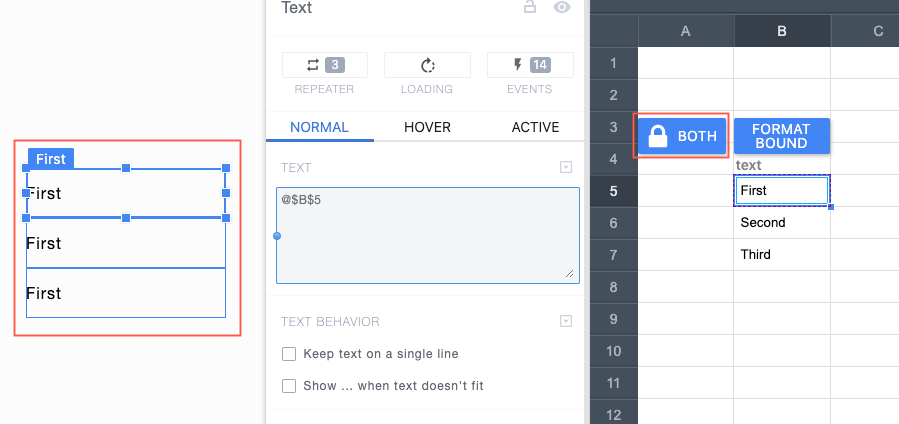
Binding format
When the text value property of a component is bound to a spreadsheet cell, the format is bound, by default. It means that the format of the component's text value corresponds to the cell's format. You can bind or unbind format using the toggle button