Work with SQL databases
The flow editor enables you to connect to external SQL databases and pull data out of them.
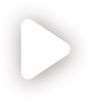
Steps to create a SQL-database flow
Create a new flow
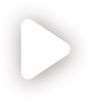
To create a new database flow:
- In an empty cell, start typing "create" until Create new flow... is displayed.
- Click on Create new flow.... The Flow Name dialog appears.
- In the Flow Name dialog, change the automatically generated flow name to a more meaningful name to help you identify the flow later.
- Click OK to confirm the flow name.
Add and configure the Read Database block
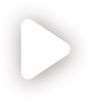
To add and configure the Read Database block:
- Click
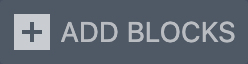 and select Read Database.
and select Read Database. - Connect the blocks, as shown in the video above.
- Give the input parameters a meaningful name.
- Delete unused input parameters.
- Select the Read Database block and then complete its property fields.
Test the flow
The flow you set up is saved in the spreadsheet as a function, which you can use just like any other built-in function.
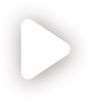
To make sure the flow you created works as expected:
- In an empty cell, start typing your flow name and then select it when it is displayed.
- As an argument to the function, use an appropriate SQL query, such as
select * from table_name.
After a while, the function returns a frame with data from the database.