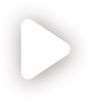Update frames dynamically
Add rows
You can add a row or a frame to another frame by using the ADD_ROW() function. When a frame is updated like that, you no longer have access to the initial formula - you can only view the resulting frame. As the first argument, use the address of the frame which you want to update, as the second argument, use the address of the rows or a frame to add, and, as the third argument, specify whether to add all the rows (true) or only the first row (false, default).
Let's create an empty frame and update it using the ADD_ROW function.
Create a range of data and turn it into a frame using the FRAME() function, like in the figure below.
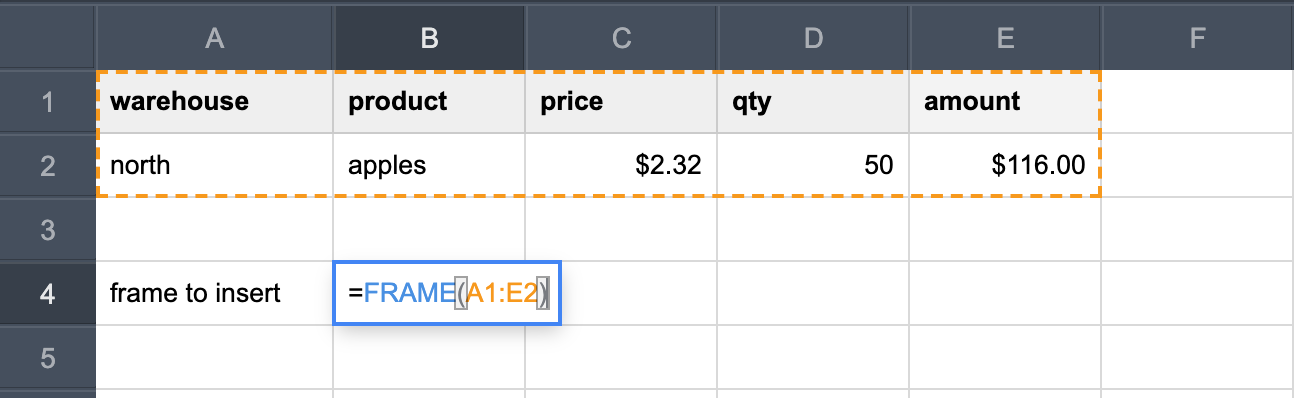
Create an empty frame.
In an empty cell, insert the ADD_ROW() function using as the first argument the address of the cell with an empty frame. Use the frame created in step 1 (frame to insert) as the second argument.
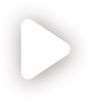
Delete rows
You can delete rows from a frame by using the DELETE_ROWS() function.
As the first argument, specify the frame to update.
As the second argument, insert a search expression, where you must specify the column to search in and the value.
If the frame cell is bound to a component's property, as the third argument, you can specify whether to keep the binding (true) or not(false). Default is true.
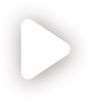
To delete a row at a specific row number, use the DELETE_ROW_AT() function. As the first argument, specify the frame to update.
As the second argument, enter the row number.
If the frame cell is bound to a component's property, as the third argument, you can specify whether to keep the binding (true) or not(false). Default is true.